To be quite honest when I first saw a Histogram on the back of my camera and again in Lightroom, I had flashbacks to my High School Math class. I was far more interested in the creative aspects of photography, so I decided to learn about this later, much later.. After about a year, and watching one simple tutorial about Adobe Lightroom, all was revealed. Depending on your image the graph will show the area of exposure, Blacks on the Left, Whites on the Right. It is easy to see at a glance, on the back of your camera, if your image is over or underexposed. Generally speaking it is important to have a full dynamic range so that you have values from full blacks to full whites, otherwise your image will look grey and flat.
As Julieanne Kost shows in this Lightroom Tutorial, you can simply click and drag on the actual Histogram, left to decrease exposure or right to increase exposure. The white and black sliders will move automatically. Clicking on the Right triangle at the top of the Histogram is useful to see if your highlights are over exposed or clipped, they appear as a red overlay. Blown out Highlights may look fine on the computer but can become a problem when printing. Clicking on the Left triangle is important to see what shadow detail is missing, which appears as a blue overlay. Shadow detail is not critical to an image and is often used as an effect, like you would see in a silhouette or in Film Noir type photos. If there is detail missing though, you may find your eye is drawn to this part of the image searching for detail where there is none. It is important to make sure it is an intentional decision, and not made by default. I have chosen the following 3 images as examples…

In this image there are more light than dark tones, so the histogram appears as a simple bell curve that is weighted on the Right. There is a full dynamic range and there are small areas of pure blacks.

In this image even thought there are many dark areas there is still detail and again very few areas of pure Black. The Histogram appears as a simple bell curve that is weighted on the left.

This final image is high in contrast, lot of black and whites tones and not much in between. Next time you are out with your camera or processing in Lightroom, take a look to see what your Histogram is doing. You don’t need to be a slave to technology, but it is important not to fear it. Make it work for you.
T
Any Thoughts?
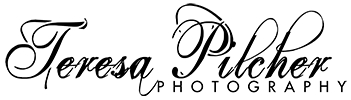





Good information! I also use Lightroom for my post processing. I use the histogram and the triangles as a guide to see if I have any missing information. Depending on the picture and what I am trying to convey, I will recover the highlights or add some fill light as needed. Over the years, I have learned to read the dynamic range of a scene and try to make an exposure such that I am well within range of the film or sensor. This means sometimes I don’t take the shot or I plan to revisit a scene at a different time. I’ve read it’s just as important to NOT take the shot as it is to take the shot. Maybe this is more true for the film days as now most people have virtually unlimited space on memory cards. Even still, I shoot my DSLR like I do my SLR. The thought of dumping several images into Lightroom for post processing makes me tired just thinking about it.
Great feedback! thanks Travis, yes it is common to see blown out highlights in street photography. And the danger of highlights turning grey if there is no information to be recovered. I am trying to keep these Blogs short but it can be difficult at times. It is always good to hear how other people work.